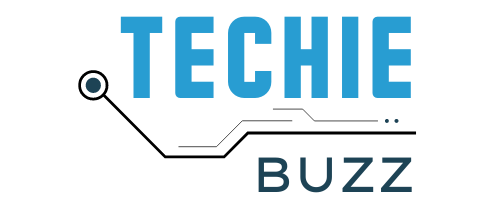I prefer to use a dual-monitor setup wherever possible. However, the alignment of the monitor is pretty important as I have to use the mouse on both monitors and having it in the wrong position is definitely a pain.
Windows Vista users had an option to change the alignment of the screen, from right to left or left to right in the Windows mobility center. However, Windows 7 does not have the same option. Quite curiously, I asked the question on Twitter, as not much info was available for it online, and thankfully @edbott replied to me with the answer.
So if anyone else is facing a problem with changing the dual monitor position on Windows 7, here is a solution for it. Please make sure that your external display is already connected and functional.

- img source: digitaladvisor.com
Step 1: Search for display and click on the “Connect to an external display” option in the results. Alternatively, you can also open Control Panel -> Display and click on the Adjust Resolution link in the left-hand menu.
Step 2: To adjust the orientations of your monitor, just drag and drop the appropriate monitor and place it wherever you want. You could move it to the right, left top or bottom position.
Step 3: Once you have placed the monitor in the position you want, click on the Apply button to apply the changes. If you are satisfied with the setup, click on the Ok button.

- img source: actualtools.com
Few Notes:
- If you place the primary monitor at the bottom, you will get a bottom-to-top orientation.
- If you place the primary monitor on top, you will get a top to bottom orientation.
- The left will give you left to right, and the right will give you a right-to-left orientation.