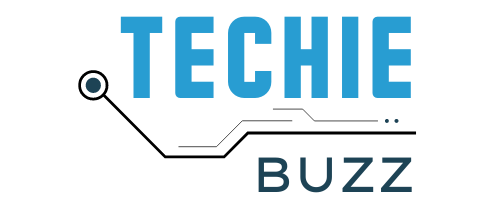Google recently announced that it’s offering a new public DNS server. It caught me by surprise. However, I’m not new to using public DNS services, and I gave Google’s new service a try. If you are using Windows 7 or Windows XP, I’ll show you how to set it up.
First, let’s get a couple of questions out of the way.
What is a DNS server?

DNS stuff can get pretty complicated, and I don’t want to go into details, so I’ll just give you a general idea. A DNS server is like a phone book. If you want to call someone using your phone, you may need to look up their phone number. Every website on the net has a 12 digit number (IP Address) that your PC needs to know in order to contact it. When you type a website name into a browser, your PC queries it’s assigned DNS server (the phone book), the DNS server reports the IP address (the phone number) back to your PC, and the PC initiates a connection with the site you requested. This all happens automatically and you really don’t need to know about DNS to use it. Most people are using a private DNS server that’s assigned by their Internet Service Provider, however, there are many open (public) DNS servers out there that anyone can use. Google’s new DNS server is only one among thousands.
Why would you want to use Google’s Public DNS?

I’m not sure that I completely agree with the reasons given at the Google Public DNS home page, but they state that their DNS service is faster, more secure and fairly private. Personally, I prefer OpenDNS, but that’s a topic for another time.