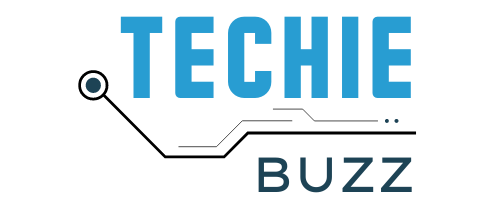Update: If you are having issues with upgrading WordPress 2.7 and above, or if WPAU is not displaying a nag to upgrade, we have released a newer version, please read the release post for WordPress Automatic Upgrade 1.2.5.
Update: This plugin apparently does not work well when the webuser and ftp users are different. I have overcome those problems and working on testing the latest version which works fine on all systems including the above ones. I would be releasing a new version later this week which will fix all the bugs that have been reported. Thanks for all your help in making this plugin more stable. Latest version released with all bug fixes. Click here to go to latest version page. I have away for the past couple of works partly due to being busy and partly due to this new plugin that I was developing for WordPress. With help from Ronald Heureca who has helped with automating the plugin I proudly release WordPress Automatic Upgrade.
What is WordPress Automatic Upgrade?

WordPress Automatic Upgrade is a plugin that automatically upgrades your WordPress version to the latest files provided by wordpress.org using the 5 steps provided in the WordPress upgrade instructions.
WPAU as I call it helps you easily upgrading you to easily upgrade your WordPress installation to the latest version provided by WordPress, without having to download or upload any files.
In addition to this it automatically backups your current file and database and provides you with a link to download those. De-activates your plugins and remembers them so that after upgrading files it will re-activate those without you having to make any notes for which plugins you de-activated and the biggest saves you headaches of upgrading your WordPress installation.
Here is what WPAU does;
1. Backs up the files and makes available a link to download it.
2. Backs up the database and makes available a link to download it.
3. Downloads the latest files from http://wordpress.org/latest.zip and unzips it.
4. Puts the site in maintenance mode.
5. De-activates all active plugins and remembers it.
6. Upgrades WordPress files.
7. Gives you a link that will open in a new window to upgrade installation.
8. Re-activates the plugins.
The plugin can also can be run in a automated mode where in you do not have to click on any links to go to the next step.
FAQ

What is WordPress Automatic Upgrade?
WordPress Automatic Upgrade is a plugin that automatically upgrades your WordPress version to the latest files provided by wordpress.org.
Why use this plugin?
WordPress releases regular updates and security fixes to the software and after sometime makes it mandatory. Every time you have to manually upgrade your WordPress installation. This plugin helps you to upgrade your installation without any efforts. We also ensure you will always download the latest version.
Which version of the WordPress does it upgrade to?
It upgrades to the latest version that WordPress has made available for download.
What is the lowest version from which I can upgrade?
The lowest version of WordPress I have tested this to work is with WordPress 1.5.
Why don’t you provide a option for me to upload the version I want?
Couple of things here. a. You should always upgrade to the latest version provided by WordPress. b. I do not want users to upload files that requires me to do multiple validations. The WordPress files that this plugin downloads is the best one I could use.
Will it remember the plugins that were active?
Yes it will remember the plugins that were active before upgradation and only activate those plugins.
How much bandwidth does the plugin use?
The plugin using about 2-3MB of your bandwidth to download files. You will use more than that in a regular upgrade process.
How long will my files and db backups be available?
This plugin is to be used for a continuous process till completion, it provides you with backups which you should download before moving to the next step. If you do not download the backups, at the end of the process you will be given an option to download it. Clicking clean up will delete those backup files.
Where are the files and db backup stored?
The files are db backups are stored in a folder called wpau-backup in the root folder of your site.
Does WordPress automatic upgrade provide a rollback?
No it does not, the function of WPAU is to seamlessly upgrade your versions. Rollback features will be added in future versions.
Installation Instructions
1. Download the wordpress-automatic-upgrade.zip file to your local machine.
2. Unzip the file
3. Upload `WordPress-automatic-upgrade` folder to the `/wp-content/plugins/` directory
4. Activate the plugin through the ‘Plugins’ menu in WordPress
Usage Instructions
Go to Manage -> Automatic Upgrade and either click on the link provided to run or use the automated version link to let the plugin run in a automated way.
Change Log
Version 0.1 released Tuesday, July 17th 2007
License
All files and their contents are licensed under the General Public License(GPL).
Support
If you feel this plugin has helped you can leave a small donation towards further plugin development.
Please note this plugin is still in beta state and may have bugs. If you find any bugs or want to report any problems you have faced please feel free to leave your comments or you can send me a email.