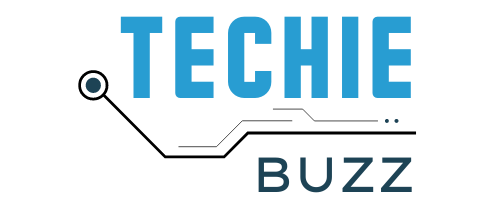Before the world went crazy about Twitter and Google Wave, there was something called IRC (Internet Relay Chat). In this post, I am not going to tell you how I used to enjoy IRC so many years ago or how things have changed since then, because last week was the first time I experienced IRC to a considerable extent.
About four years ago, when I started using the Internet, Yahoo messenger was ruling the roost in Internet chat. Everyone used it, so did I. I did hear of IRC back then, but ignored it, just because of the fact that it was old’. Although I got a taste of it when I tried out Ubuntu, I didn’t quite get the hang of it at that time. G Talk and Twitter triumphed.
We, the authors at Techie Buzz, frequently have conferences and group chats. Almost every time, we create a room at TinyChat and hop in. It’s quick and easy, but the room had to be created every time and it was not password protected. Moreover, there were not enough controls to please the geeks. Move on, think of an alternative, we thought. Then it struck me, old is gold! IRC! I went ahead and got a private room which no one but the right people can join, and believe me it was easy. I’ll tell you how you can also create your own private room on IRC in a few minutes:
Choosing an IRC Client

Before we go ahead, you’ll need to download an IRC client. If you use Firefox, ChatZilla is a Firefox add-on that will allow you to perform chats using IRC from within the browser. If you prefer to use IRC from your desktop, Nettalk is the preferred alternative. These are two of my recommended clients for IRC. You can find more options for your own operating system in this list of IRC clients.
Selecting a Server
The next step involves setting up servers/networks. Think of a channel as a small room, among many rooms in a hotel. To create a channel, you will need to enter a server first. You can create as many channels on a server as you wish, of course, rules and regulations for each server are different.
For this guide, we will be using Foonetic as our network/server. You can use any other server, depending on their rules.
Create and Register a Nickname

Let’s get it going. Pull up your geek socks. Open up Nettalk and enter /server irc.foonetic.net. The program will open the foonetic IRC server for you. Now you’ll need a nickname, just like you’d need one for twitter and email. To create your nickname, type /nick nickname and press Enter. Replace nickname with your desired nickname. If the nickname is not available, try a different one.
Just like the government keeps a record of all newborn babies, an IRC nickname server will keep record of all the registered nicknames. This prevents users from registering duplicate nicknames on the same server. You can register your nickname so that no one else can grab it when you log off.
In IRC world, the ministry of nicknames is called NickServ. To register your nickname, type /msg nickserv register password email. Replace password and email with your desired values. The server will reply with a confirmation. In a short while, you will receive an email at the email address you registered. The email will contain a confirmation code from the server.
To verify your email address, type the command as it appears in the email message in the IRC server window. When that is done, the server will give a confirmation that your email has been verified. The next time you wish to login with your username, type /msg nickserv identify password and replace password with your password.
Create and Register a Room
Give yourself a pat on the back, you just created your username! To start chatting on IRC, you need to create or join an existing room. Think of a name for you room, and type /join #channelname. You will need to add a “#” before the channel name. If the room you want to join already exists, you will be entered into the room. However, if the room does not exist, the server will create a new room with the name you provided.
The password you set here will give you founder-level rights when you log in next time. Note, this password doesn’t password protect the room. It just recognizes you as the founder of the channel and assigns the channel to your nick (It will make you the channel operator). Initially, you will be logged in automatically. The next time, use /msg chanserv identify #channelname password and the server will give you founder-level access to your room. You can enter your room by typing /join #channelname.
The channel is now ready for regular use. Invite your friends and have a blast, but it is still not restricted. Until you set a password for the room, any user will be able to access it by typing /join #channelname. So let’s make it password protected.
Password Protecting Your Room

You can set a password for your channel by using /mode #channelname +k password. People can then join the channel with /join #channel password. If you login as the founder of the channel, as explained in the last step, you won’t need to use the password now.
Although the channel is password protected now, it is visible in the rooms list of the server. Set your new channel to secret by typing /mode #mynewchannel +s. If you don’t mind your new channel being public, don’t do anything. All new channels are automatically public.
Accessing the Private Room
Voila! You are done! Your password protected and secret IRC channel has just been made. Your friends might ask how they open it, right? Give them these three points:
- Type the command /server irc.foonetic.net [or the server you chose]
- Get a nickname with /nick nickname. Also consider registering it with /msg nickserv register password email.
- Join room with /join #channelname password (append password if you password protected it, if not, just drop the value.)
What do you think of it? Will you start using IRC (again)? Or do you think this is too geeky? Let me know your comments below! I am looking forward to them!