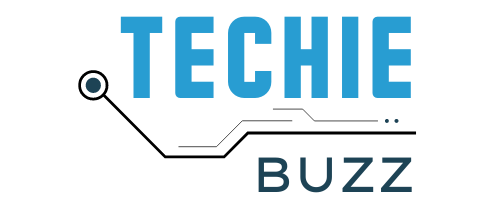Ubuntu 11.10 is going to come with a backup tool – Deja Dup – by default. Using Deja Dup is not difficult. In this article, I will explain how you can use Deja Dup to back up the files in your Ubuntu machine.
Installation

Before we get to how to use it, here is how to install Deja Dup in Ubuntu. Deja Dup is in the Ubuntu main repository. So to install it, open the Terminal and execute the command,
$ sudo apt-get install deja-dup
After the installation, you can find Deja Dup using the Dash in Ubuntu 11.04. If you are using an earlier version of Ubuntu or the Classic Desktop in Ubuntu 11.04, you will find Deja Dup under Applications > System Tools.
Backing up files

Before you start using Deja Dup, you need to set it up first. Run the application Deja Dup Backup Preferences. Under the tab, Storage, you have to specify the backup location. Deja Dup supports backup to local folder, Amazon S3, Rackspace Cloud, FTP, SSH, WebDAV and Windows Share. Pick the backup location – most of the users will backup to local folder. For added security, it is recommended that you check the box next to Encrypt backup files.
If you pick Local Folder, select the folder where you want to store the backups. It is recommended that you select a folder on a different hard disk from the one you are taking the the backup. Also note that the backup files might require a large memory. So, make sure there is enough space available in the backup folder.
Now that we have set up the backup location, we need to select the folders we want to back up of. To do that, click on the next tab, Files. There are two fields – Include files in folders and Except files in folder. In the first field, you can select the folders of which you want to take back up of. Deja Dup will take backups of all the files inside the folder and those in the sub folders. The second field can be used to exclude sub-folders inside the folders included in the first field from being backed up.
The next step is to decide if you want to do either a manual backup or an automatic backup. Choosing automatic backup means that you have to schedule the backup and select how long Deja Dup holds on to the backup files. For those details and how to restore the files, read the second part of this coming up soon.